Finding Aids are descriptive lists which help to show you the scope, content and size of a collection of items. They often describe collections of manuscript material, such as diaries, letters and personal archives, but they can also describe collections of pictures, maps or books.
A Finding Aid will give you more information about what is in the collection and will help you to identify which boxes or files that you want to request.
You will see a link to a Finding Aid in the Catalogue if you are viewing a record for a collection that has a Finding Aid. However, if you would like to search across the contents of all of the Library's Finding Aids, then you will need to use the Finding Aid search.
Search
To search Finding Aids, enter your search term into the search bar.
From your search results list, you can sort by Relevance, Date, Author or Title. You can also select the number of results you wish to view on the page, from 10 to 100.
On the right you will also see options to limit your search results by collection, creator, date range, subject and more.
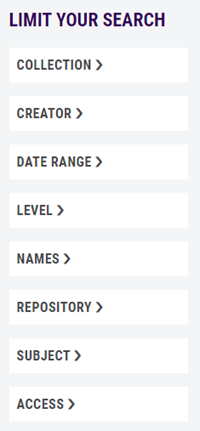
Request a Finding Aid
Once you've found an item of interest in your search results, click into a record to view further details about the collection it relates to. You can see an overview of the collection, view more information about its contents, and review any restrictions or terms of access.
Once you have found items that you would like to request there are five steps:
Step 1
Use the Finding Aid to capture and record as much information as possible, such as the box number, series number, item details, sheet number or date range.
Step 2
From the collection record in the Finding Aid, click the button on the right that says 'Request this via the Catalogue'.
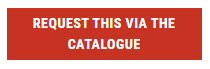
This button will take you to the Catalogue where you can place a request.
Step 3
Click the Request button to have the item or box delivered to the Library's reading rooms.
There may be more than one option for you to select from if a collection has more than one part.
Step 4
Choose a part by clicking the Select button. From here you will be prompted to login using your account details if you are not already logged in.
Step 5
If your collection has multiple boxes or items, you will be asked to specify the items that you would like to request. When submitting a request for an item please provide as much information as possible, such as the box number, series number, issue details, sheet number or date range.
Once you have entered these details, click the Request button.
Once you've finalised your request, the confirmation screen will appear and show you where your item can be collected once delivered.